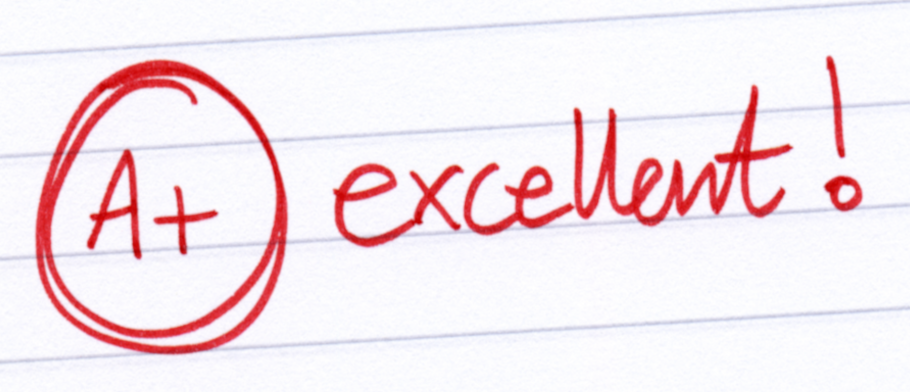Practicing as a full ensemble with Sight Reading Factory is a fantastic way to boost your students’ music literacy. But if you’re ready to take things to the next level and see real, measurable progress, our Assignments feature is your go-to tool.
With Assignments, you can create personalized assessments for your students to complete at their own pace, giving you valuable data to track individual growth throughout the year. Whether you choose to grade each assignment yourself or let our Auto Assessment feature do the heavy lifting, you’ll have grades seamlessly integrated into your grade book.
Using Assignments, you’ll witness a significant boost in your students’ sight reading skills and overall musicianship, leading to more confident performers and stronger ensembles.
Note: Students can complete Sight Reading Factory assignments on smartphones, tablets, laptops, desktops, Chromebooks, and other netbooks using modern versions of Chrome, Firefox, Safari, and Microsoft Edge. Check out our System Requirements page for more detailed information.
Creating an assignment
Depending on the learning management system (LMS) that you are using (SRF’s built-in LMS or one of our integrations), the process of starting the assignment creation is slightly different. Regardless of your LMS, once you get to the assignment editor, from there it’s the same for everyone.
Below is an overview of the various settings that you can configure for the assignments your students will be taking.
Assignment Options
- Attempts - You can allow unlimited attempts or set a maximum number of attempts. Regardless of your choice, each attempt the student makes will be a brand new sight reading exercise so they will never see the same music twice.
- Completion notification - You can choose to be emailed when a student completes an assignment.
- Due date - After the due date and time have passed, students will still be allowed to submit, but any late assignment submissions will be clearly marked as late.
- Release date - You can optionally choose to create an assignment and set a later release date if you don't want your students to see the assignment at the time of creation.
Auto Assessment
Auto Assessment can be enabled if you'd like to use SRF's auto-grading feature to instantly analyze and grade your students' assignment attempts. If you'd prefer to listen to and grade their submissions yourself, you can leave this feature un-enabled. For more information on the auto-grading feature, see Feature Focus: Auto Assessment.
- Grading strictness - We offer three choices for how the submissions are graded:
- Lenient: Easiest grading - No points off for intonation errors and reduced penalty for small pitch and/or rhythmic errors.
- Moderate: Balanced grading - Moderate tolerance for mistakes.
- Strict: Toughest grading - Requires excellent intonation and rhythm.
- Medium restrictions - The following mediums are not currently able to be automatically graded with the Auto Assessment feature: snare drum, mallets, or ensembles.
- Recommendations - Because of the importance of the student staying in time while taking the assessment, we highly encourage the metronome to be enabled and for younger students we recommend the cursor as well.
Configuration
- Level - You can set a single level your students must complete or you can select multiple levels that your students can pick from. You can choose from our stock levels, state standards levels, or you can create your own custom level.
- Time and Key Signatures - You can let your students choose or set it for them. You can pick multiple time and/or key signatures and it will randomly pick from your choices when the music is generated. The key signatures are in concert pitch.
Launch Settings
- Measure count - Determines how many measures long the exercise will be.
- Tempo - Lets you set the tempo of the exercise your students will get.
- Metronome track - Optionally lets you enable a metronome track that plays while the student is performing. Highly recommended for assignments using Auto Assessment.
- Note cursor - Optionally lets you enable a cursor that helps a student keep track of where they are in the measure. You can choose the cursor to move on the note or on the beat. The cursor is highly recommended for young students using Auto Assessment.
- Annotations - Optionally lets you enable annotations on the music. Our annotation options include: Solfege, Pitch Names, Scale Degrees, and Rhythmic Counting (1 E & A).
- Minor scale type - For sight reading in minor keys, you can set the minor scale type that will be used for generating the music: Natural, Harmonic, or Melodic.
- Tuner hint - The tuner hint is a feature that helps students find their pitch before starting their performance. The options are: Opening Pitch, Tonic, Tonic Triad (Block Chord), Tonic Triad (Broken Chord), or Tonic Arpeggio + Block Chord
- Disappearing measures - Optionally lets you enable a feature that makes the measures disappear after they are played. This encourages the student to keep going and not look back.
- Mute student part - Optionally lets you enable a feature that allows a student to perform a multiple part ensemble exercise with their part muted while they are hearing the other parts being played by a synth piano track.
Grading/Reviewing completed assignments
Once your students have completed and submitted their assignment, you will now be able to view the music that they played and listen to their recording. If you set up the assignment to use the Auto Assessment feature, your students’ submissions will be automatically graded and entered into your gradebook. If the assignment did not use the Auto Assessment feature, you can grade the assignment and it will be automatically entered into your gradebook.
Resetting
Assignments can only be submitted one time. But if a student accidentally submits an assignment, or maybe they ran out of attempts, or maybe you'd like to allow them to retry the assignment for any other reason, you can do so by resetting the assignment. You can find the reset option on the page where you grade the assignment.
FAQ
Q: Do all my students get the same exercise?
A: No. When each student launches their assignment, each student will have a different exercise generated for them.
Q: Do they get to attempt the same exercise twice?
A: No. When a student makes a second attempt at an assignment, it generates a fresh new exercise for them so that they are always sight reading.